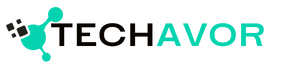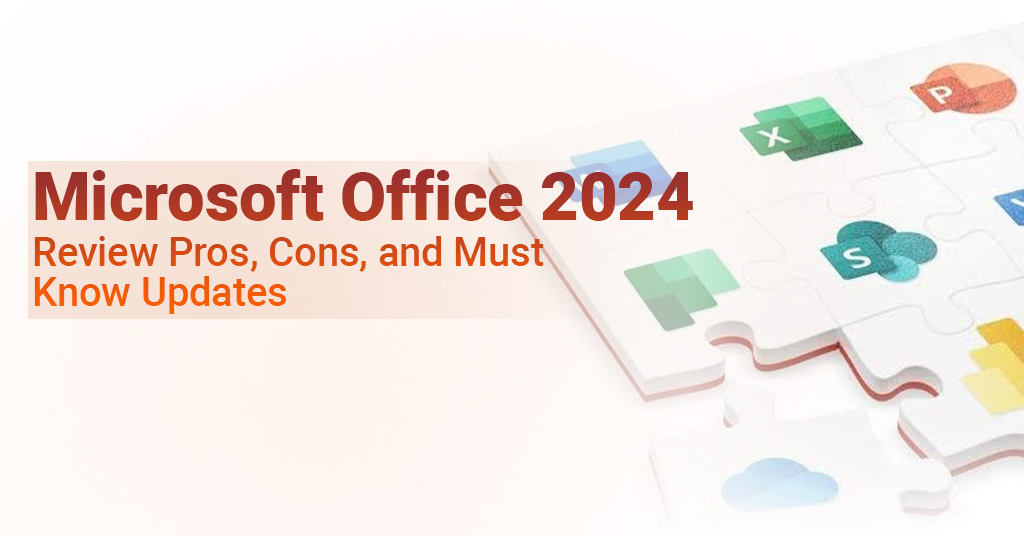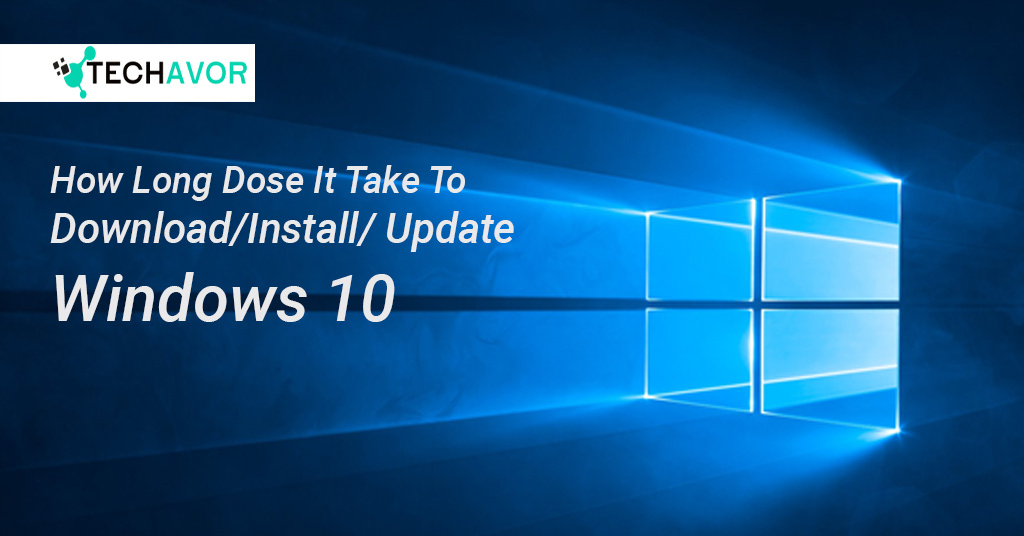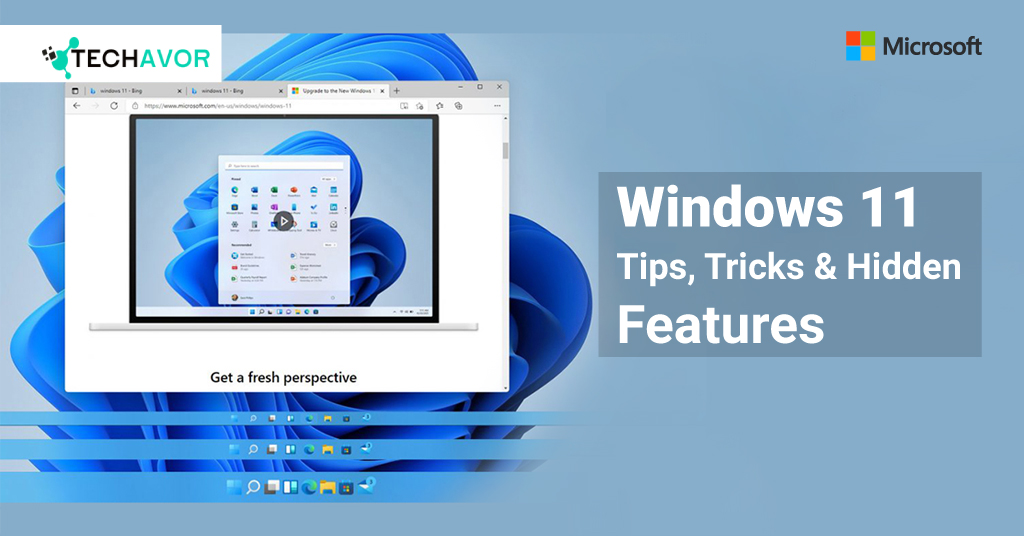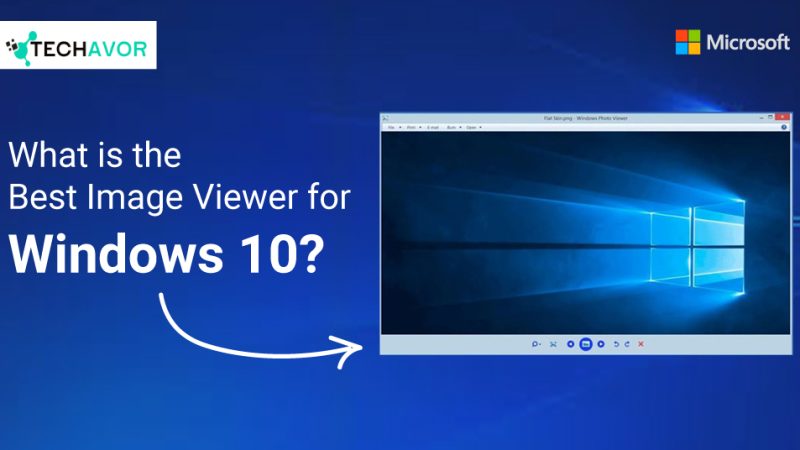Are you tired of feeling like you’re only scratching the surface of your computer’s potential? Whether you’re a seasoned techie or a casual user, there are a plethora of hidden tricks and shortcuts that can revolutionize the way you interact with your Windows 11 and Mac Tricks device.
Let’s dive into some of the most useful tips and tricks that will save you time, boost your productivity, and enhance your overall computing experience.
Windows Tricks
1. Master the Keyboard Shortcuts:
- Supercharge Your Workflow: Keyboard shortcuts are the secret weapon of efficient computing. By mastering a few key combinations, you can streamline your tasks and avoid unnecessary mouse clicks.
- Essential Shortcuts:
- Ctrl+C: Copy
- Ctrl+V: Paste
- Ctrl+X: Cut
- Ctrl+Z: Undo
- Ctrl+Y: Redo
- Ctrl+S: Save
- Ctrl+A: Select All
- Ctrl+W: Close Window
- Ctrl+T: New Tab
- Ctrl+Shift+T: Reopen Closed Tab
- Essential Shortcuts:
- Power User Shortcuts:
- Win+D: Minimize All Windows
- Win+M: Minimize All Windows Except Active
- Win+Shift+M: Restore Minimized Windows
- Win+Tab: Task View
- Win+L: Lock Device
2. Customize Your Start Menu:
- Tailor Your Experience: The Start Menu is the gateway to your Windows system. By customizing its appearance and behavior, you can create a personalized and efficient workspace.
- Pin Your Favorite Apps: Pin frequently used apps to the Start Menu for quick access.
- Create Live Tiles: Dynamically display information from your favorite apps, such as weather updates, news headlines, and calendar events.
- Group Related Apps: Organize your Start Menu by grouping related apps into folders.
3. Take Advantage of the Command Prompt:
- Unlock the Power of the Command Line: The Command Prompt is a powerful tool that allows you to interact with your system at a deeper level.
- Basic Commands:
- cd: Change directory
- dir: List directory contents
- mkdir: Create a new directory
- del: Delete a file
- copy: Copy a file or directory
- move: Move a file or directory
- Advanced Usage:
- Automate Tasks: Create batch scripts to automate repetitive tasks.
- Troubleshoot Issues: Diagnose and fix system problems.
- Manage Network Settings: Configure network settings and troubleshoot connectivity issues.
- Basic Commands:
4. Explore the Task Manager:
- Monitor and Manage Your System’s Performance: The Task Manager provides a comprehensive overview of your system’s resource usage.
- Identify Resource-Hogging Processes: Monitor CPU, memory, and disk usage to identify processes that are consuming excessive resources.
- Prioritize Tasks: Adjust process priorities to allocate resources effectively.
- End Unresponsive Processes: Force-quit unresponsive applications.
5. Use Virtual Desktops:
- Maximize Your Workspace: Virtual desktops allow you to create multiple desktop environments, making it easier to organize and manage your work.
- Switch Between Desktops: Quickly switch between different tasks and projects.
- Isolate Distractions: Keep related windows together on a single desktop to minimize distractions.
Mac Tricks and Windows 11 and Mac Tricks
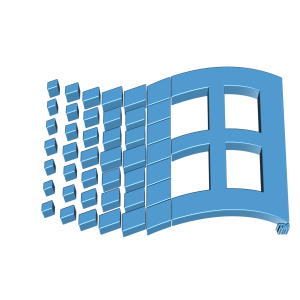
1. Master the Keyboard Shortcuts:
- Supercharge Your Workflow: Similar to Windows, Mac keyboard shortcuts can significantly boost your productivity.
- Essential Shortcuts:
- Cmd+C: Copy
- Cmd+V: Paste
- Cmd+X: Cut
- Cmd+Z: Undo
- Cmd+Y: Redo
- Cmd+S: Save
- Cmd+A: Select All
- Cmd+W: Close Window
- Cmd+T: New Tab
- Cmd+Q: Quit App
- Essential Shortcuts:
- Power User Shortcuts:
- Cmd+Tab: Switch Between Apps
- Cmd+Space: Spotlight Search
- Cmd+Option+Esc: Force Quit App
- Cmd+Shift+4: Screenshot Selection
- Cmd+Shift+3: Full Screen Screenshot
2. Customize Your Dock:
- Tailor Your Experience: The Dock is the iconic element of the Mac interface. By customizing its appearance and behavior, you can create a personalized and efficient workspace.
- Add Apps to the Dock: Drag and drop your favorite apps to the Dock for quick access.
- Organize Your Dock: Group related apps into folders to keep your Dock clutter-free.
- Customize Dock Appearance: Adjust the size, position, and magnification settings of the Dock to suit your preferences.
3. Leverage Spotlight Search:
- Find Anything, Instantly: Spotlight Search is a powerful tool that allows you to search for files, apps, contacts, and system settings.
- Quick Search: Use Spotlight to quickly find files, apps, and system settings.
- Perform Calculations: Use Spotlight to perform simple calculations.
- Convert Units: Convert units of measurement, such as currency, temperature, and distance.
4. Use Mission Control:
- Organize Your Workspace: Mission Control provides a bird’s-eye view of all your open windows and virtual desktops.
- Switch Between Spaces: Quickly switch between different virtual desktops.
- Arrange Windows: Organize windows into different spaces to keep your workspace clutter-free.
5. Take Advantage of Quick Actions:
- Automate Routine Tasks: Quick Actions allow you to perform actions directly from the Finder.
- Create PDFs: Convert files to PDF format.
- Compress Files: Reduce file size for easier sharing.
- Mark Up PDFs: Annotate and highlight PDFs.
By mastering these tips and tricks, you can unlock the full potential of your Windows or Mac device. Remember, practice makes perfect. Experiment with these techniques and find the ones that work best for you.