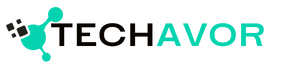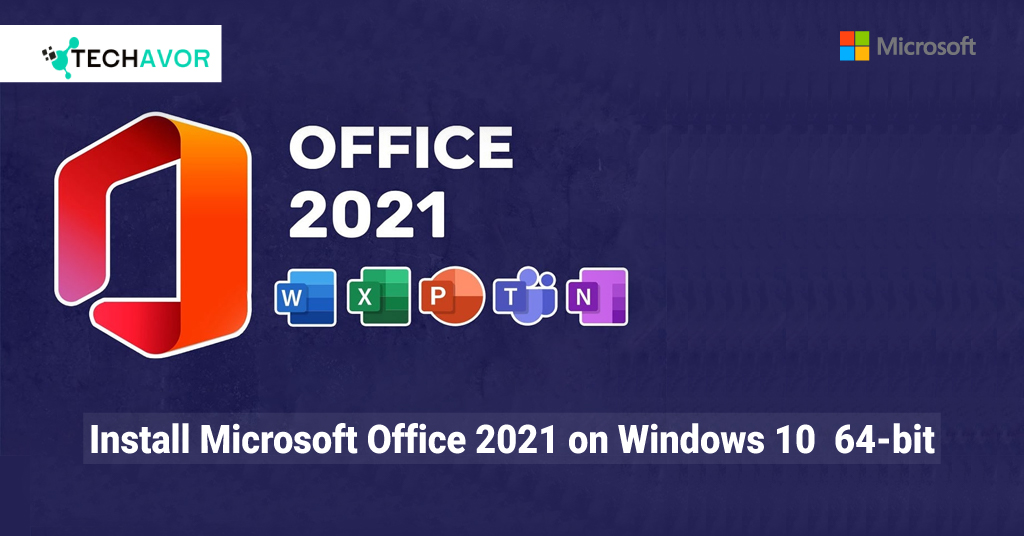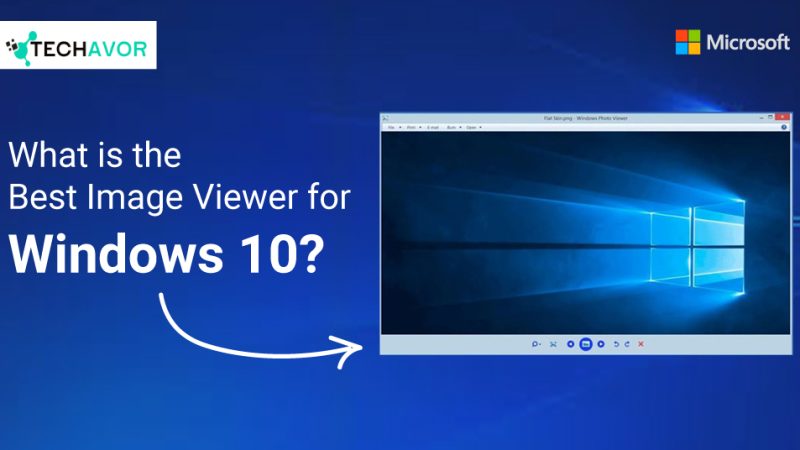Are you ready to elevate your productivity to new heights? Installing Microsoft Office 2021 on your Windows 10 64-bit system is a game-changer. Whether you’re a student, professional, or entrepreneur, this powerful suite of tools can streamline your tasks and enhance your efficiency. In this guide, we’ll walk you through the installation process, share some personal experiences, and provide tips to make the most out of your Office 2021 experience.
Why Choose Microsoft Office 2021?
Microsoft Office 2021 offers a plethora of features designed to meet the needs of modern users. From advanced data analysis in Excel to creative presentations in PowerPoint, Office 2021 has something for everyone. Here are a few reasons why you should consider upgrading:
- Enhanced Performance: Office 2021 is optimized for speed and reliability, ensuring that your applications run smoothly.
- New Features: Enjoy new inking tools, data types, functions, translation and editing tools, motion graphics, and more.
- Lifetime License: Unlike subscription-based services, Office 2021 offers a one-time purchase with a lifetime license.
Getting Started: System Requirements

Before diving into the installation process, ensure your system meets the following requirements:
- Operating System: Windows 10 64-bit
- Processor: 1.6 GHz or faster, 2-core
- RAM: 4 GB (64-bit)
- Hard Disk Space: 4 GB available disk space
- Display: 1280 x 768 screen resolution
Step-by-Step Installation Guide
- Purchase and Download: Visit the official Microsoft website to purchase and download Office 2021. Ensure you select the 64-bit version for compatibility with your system.
- Run the Installer: Locate the downloaded file (usually in your Downloads folder) and double-click to run the installer.
- Follow the Prompts: The installation wizard will guide you through the process. Accept the license terms and choose your preferred installation settings.
- Sign In: After installation, open any Office application and sign in with your Microsoft account to activate your product.
- Update Office: Check for updates to ensure you have the latest features and security improvements.
Personal Experience: A Seamless Transition
When I upgraded to Office 2021, I was initially apprehensive about the transition. However, the installation process was straightforward, and within minutes, I was exploring the new features. The improved performance was immediately noticeable, especially in Excel, where large datasets loaded faster and complex calculations were executed seamlessly.
One feature that stood out was the new inking tools in Word. As someone who frequently annotates documents, the ability to write and draw directly on the screen was a game-changer. It made reviewing and editing documents more interactive and efficient.
Tips for Maximizing Your Office 2021 Experience
- Explore New Features: Take time to explore the new features in each application. Microsoft provides tutorials and guides to help you get started.
- Customize Your Ribbon: Tailor the ribbon to your workflow by adding or removing commands. This can save you time and make your tasks more efficient.
- Use OneDrive: Integrate OneDrive with Office 2021 to save and access your documents from anywhere. This is particularly useful for collaborative projects.
- Leverage Templates: Office 2021 comes with a variety of templates for Word, Excel, and PowerPoint. Use these to jumpstart your projects and maintain a professional look.
Upgrade Today!
Don’t miss out on the benefits of Microsoft Office 2021. Upgrade today and transform the way you work. Whether you’re managing a business, completing school assignments, or organizing personal projects, Office 2021 provides the tools you need to succeed. Visit the Microsoft Store to get started.
Installing Microsoft Office 2021 on your Windows 10 64-bit system is a smart investment in your productivity. With its enhanced performance, new features, and lifetime license, Office 2021 is designed to meet the demands of modern users. Follow our step-by-step guide to ensure a smooth installation process, and take advantage of our tips to maximize your experience. Upgrade today and see the difference for yourself!