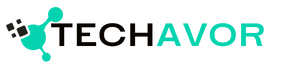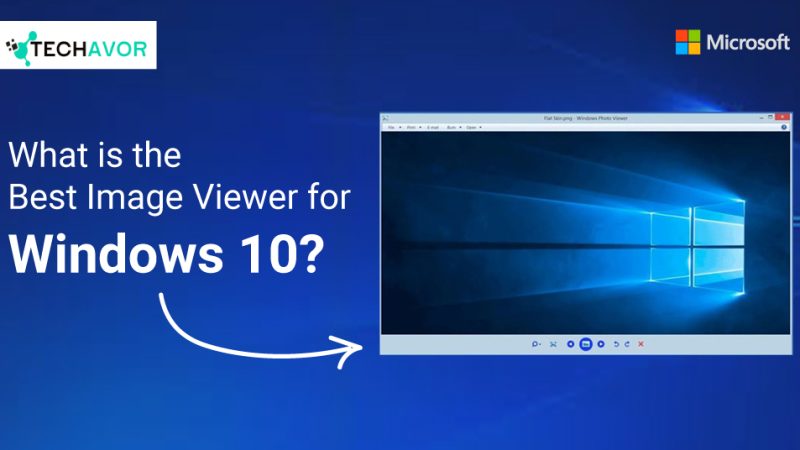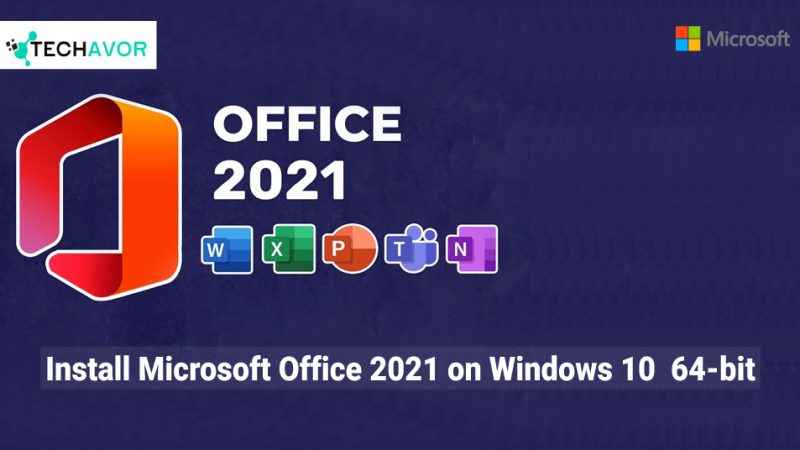Upgrading your operating system can be both exciting and nerve-wracking. With the release of Windows 10 to Windows 11, many users are eager to experience its new features and improved performance. However, a common concern is whether their Windows will remain activated after upgrading from Windows 10. This article will delve into this question, providing you with a comprehensive guide to ensure a smooth transition.
Understanding Windows Activation
Before we dive into the specifics of upgrading, it’s essential to understand what Windows activation is and why it matters. Activation is a process that verifies your copy of Windows is genuine and hasn’t been used on more devices than the Microsoft Software License Terms allow. It helps prevent software piracy and ensures that you receive all the latest updates and features.
The Good News: Automatic Activation
The good news is that if your Windows 10 is already activated, your Windows 11 will be activated automatically after the upgrade. Microsoft has designed the upgrade process to be as seamless as possible. When you upgrade, your digital license (also known as a digital entitlement) is transferred to Windows 11. This means you don’t need to enter a product key or take any additional steps to activate your new operating system.

A Smooth Upgrade Experience
Let’s consider an example to illustrate this process. Imagine you have a laptop running a fully activated copy of Windows 10. You’ve decided to upgrade to Windows 11 to take advantage of its new features, such as the redesigned Start menu and enhanced virtual desktops. You follow the upgrade instructions, and within a short time, your laptop is running Windows 11. You check the activation status in the Settings app, and to your relief, it shows that Windows 11 is activated. This seamless transition is what most users can expect when upgrading from Windows 10 to Windows 11.
Potential Issues and How to Resolve Them
While the upgrade process is generally smooth, some users might encounter issues. For instance, if your Windows 10 was not activated properly, you might face activation problems after upgrading. Additionally, significant hardware changes, such as replacing the motherboard, can sometimes cause activation issues. In such cases, you can use the Activation Troubleshooter to resolve the problem.
Overcoming Activation Challenges
I recently upgraded my desktop from Windows 10 to Windows 11. Initially, everything seemed fine, but after a few days, I noticed a watermark on my screen indicating that Windows was not activated. I was puzzled because my Windows 10 was fully activated before the upgrade. After some research, I discovered that the issue was related to a recent hardware change I had made. I used the Activation Troubleshooter, followed the prompts, and within minutes, my Windows 11 was activated. This experience taught me the importance of linking your digital license to your Microsoft account, which simplifies the reactivation process.
Ensure a Smooth Upgrade
Upgrading to Windows 11 offers numerous benefits, from enhanced security features to a more intuitive user interface. To ensure a smooth upgrade and avoid activation issues, follow these steps:
- Check Activation Status: Before upgrading, ensure your Windows 10 is activated. Go to Settings > Update & Security > Activation.
- Link to Microsoft Account: Link your digital license to your Microsoft account. This step is crucial, especially if you plan to make significant hardware changes.
- Backup Your Data: Always back up your important files before upgrading to avoid data loss.
- Follow Upgrade Instructions: Use the official Microsoft upgrade tool and follow the instructions carefully.
By taking these steps, you can enjoy the new features of Windows 11 without worrying about activation issues.
Embrace the Future with Confidence
Upgrading from Windows 10 to Windows 11 should be a straightforward process, with automatic activation ensuring that you can enjoy your new operating system without any hiccups. By understanding the activation process and taking a few precautionary steps, you can make the transition smoothly. So, go ahead and embrace the future with confidence, knowing that your Windows will remain activated and ready to deliver the best performance.